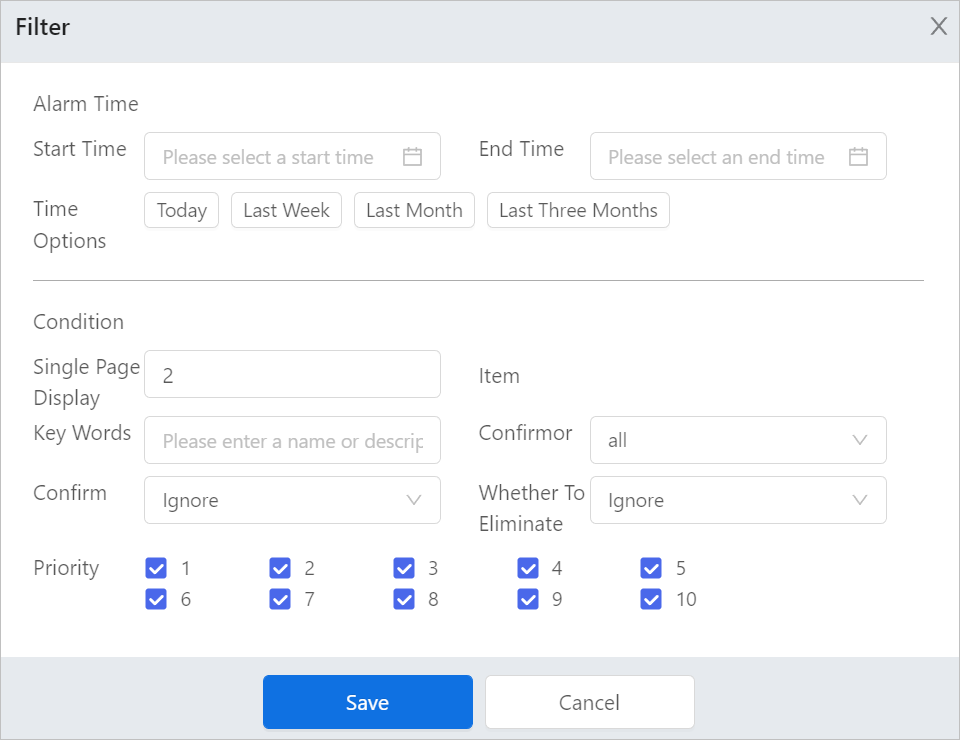Alarm
When an alarm is triggered, you can check the alarm information through both real-time and history alarm elements.
Real-time Alarm
The real-time alarm element shows all alarms currently triggered in time descending order.
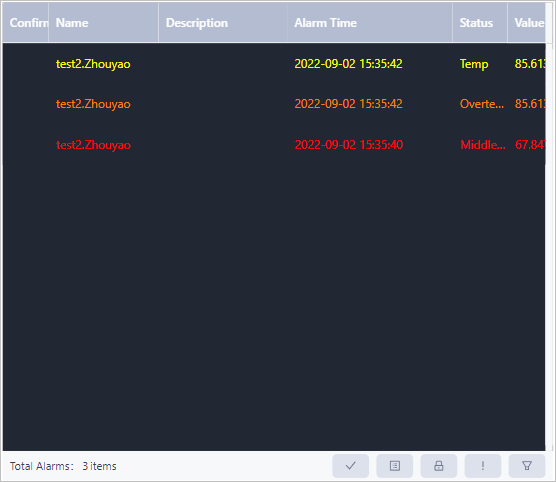
| Icon | Description |
|---|---|
 | Confirm the selected alarm. |
 | Confirm all alarms. |
 | Lock the current alarm page without refreshing alarm information. |
 | Only displays alarms with the highest priority for each data source. |
 | Filter alarms based on alarm name and priority. |
History Alarm
The history alarm element shows all alarms in time descending order.
tip
You can click icons on the bottom of the alarm window to turn pages, refresh alarms, filter alarms and download alarms on the current page.
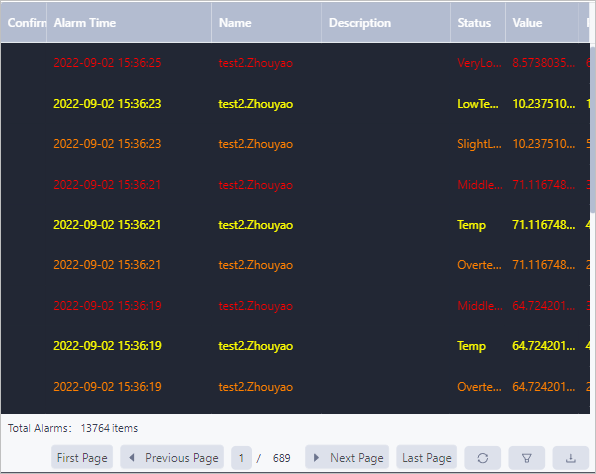
info
When filtering alarms, you can set filters such as alarm time and custom conditions including the number of alarms displayed on one page, keywords, confirming user, status of confirmation and cancellation, and priority.